Reset Notion
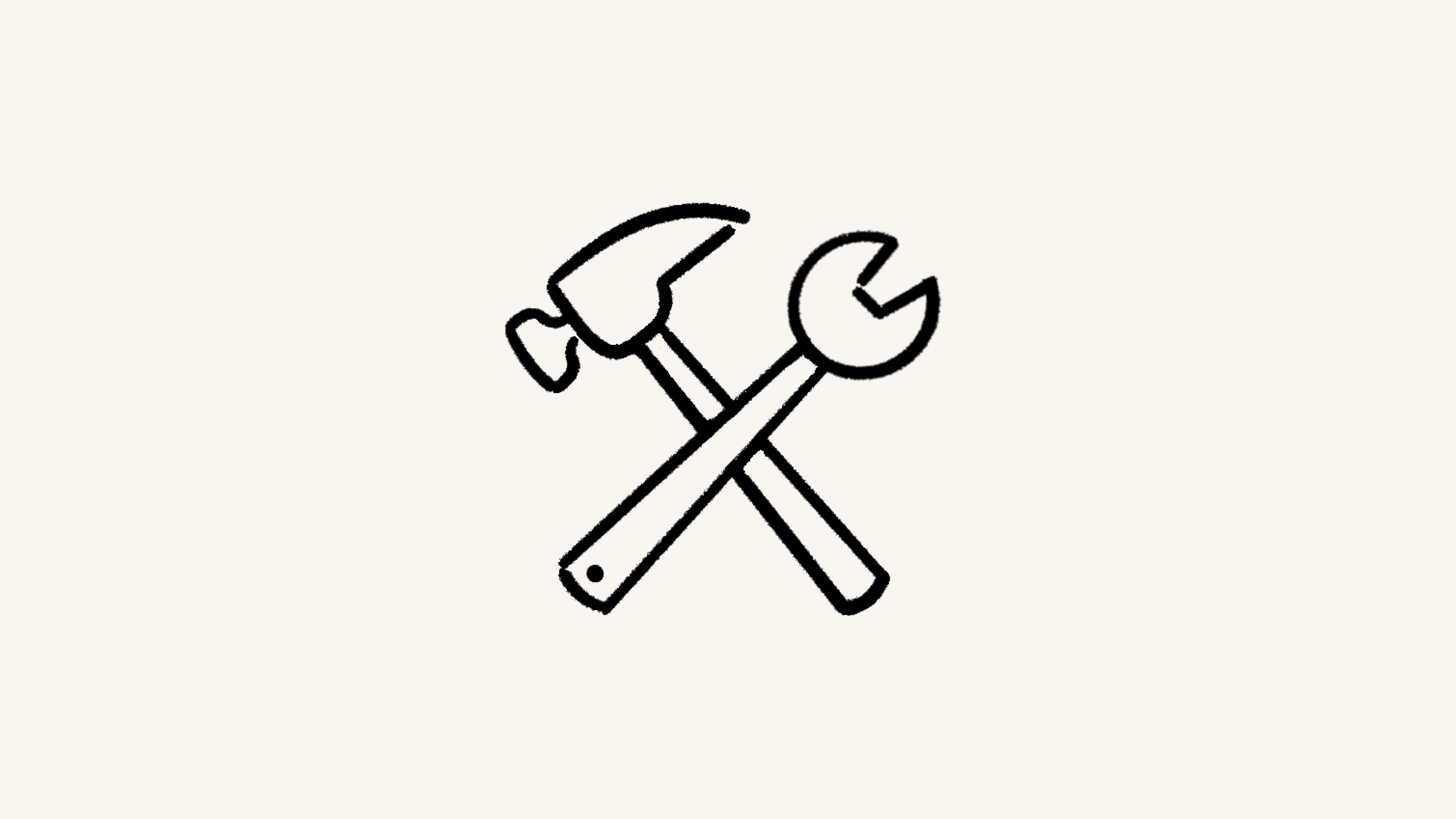
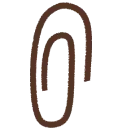
Check our status page and X for live updates on any known issues.

Note:
Resetting your app or browser will log you out of any active Notion accounts. Make sure you have your login information handy so you can sign back in after resetting!
Not seeing your menu bar? On Windows, you may have to press
altto see it appear.
Resetting Notion may help resolve issues like content not displaying correctly.
To reset Notion for desktop:
Select
Viewin your device’s menu bar →Force reload.Select
Helpin your menu bar →Troubleshooting→Reset & Erase All Local Data.Close Notion, then:
On Mac: Open Finder, then select
Go→Go To Folderin your menu bar. Enter/Users/<USERNAME>/Library/Application Support, then delete Notion.On Windows: In File Explorer, go to
C:\Users\<USERNAME>\AppData\Roaming, then delete Notion.
Download the desktop app again at https://notion.com/download.

If you’re getting an error message when trying to delete Notion, make sure of the following:
You’ve quit the Notion app completely (it’s not running in the background or system tray).
There are no Notion processes running in Task Manager.
Then, try deleting the app again.
Chrome and Microsoft Edge
Open Developer Tools using
cmd + option + ifor Mac, orctrl + shift + i for Windows.With Developer Tools open, right click the refresh button in your browser.
Select
Empty Cache and Hard Refresh.In Developer Tools, go to
Applicationand expand theCookieson the left hand side.Right click on the Notion link and select
Clear.
Safari
Open the
Safarimenu in your system menu bar, and selectPreferences.In the
Privacysection, selectManage Website Data.Find and select
Notion, then selectRemove All.
Firefox
To the left of the URL, select 🔒 → Clear Cookies and Site Data → Remove.
To reset Notion for mobile, simply delete the app from your device and reinstall it. Don’t worry about losing your Notion data — it’s synced to your account!